
Did you find Part 1 helpful in automating your business? Continue reading to see two more ways that...
Read More

As your business grows, how can you efficiently fulfill demands and meet time constraints? OnTime pr...
Read More

We are happy to announce that the new OnTime Mobile apps for iOS and Android support push notificati...
Read More

Our second look at the features of the new OnTime Mobile app will focus on the processing of orders....
Read More
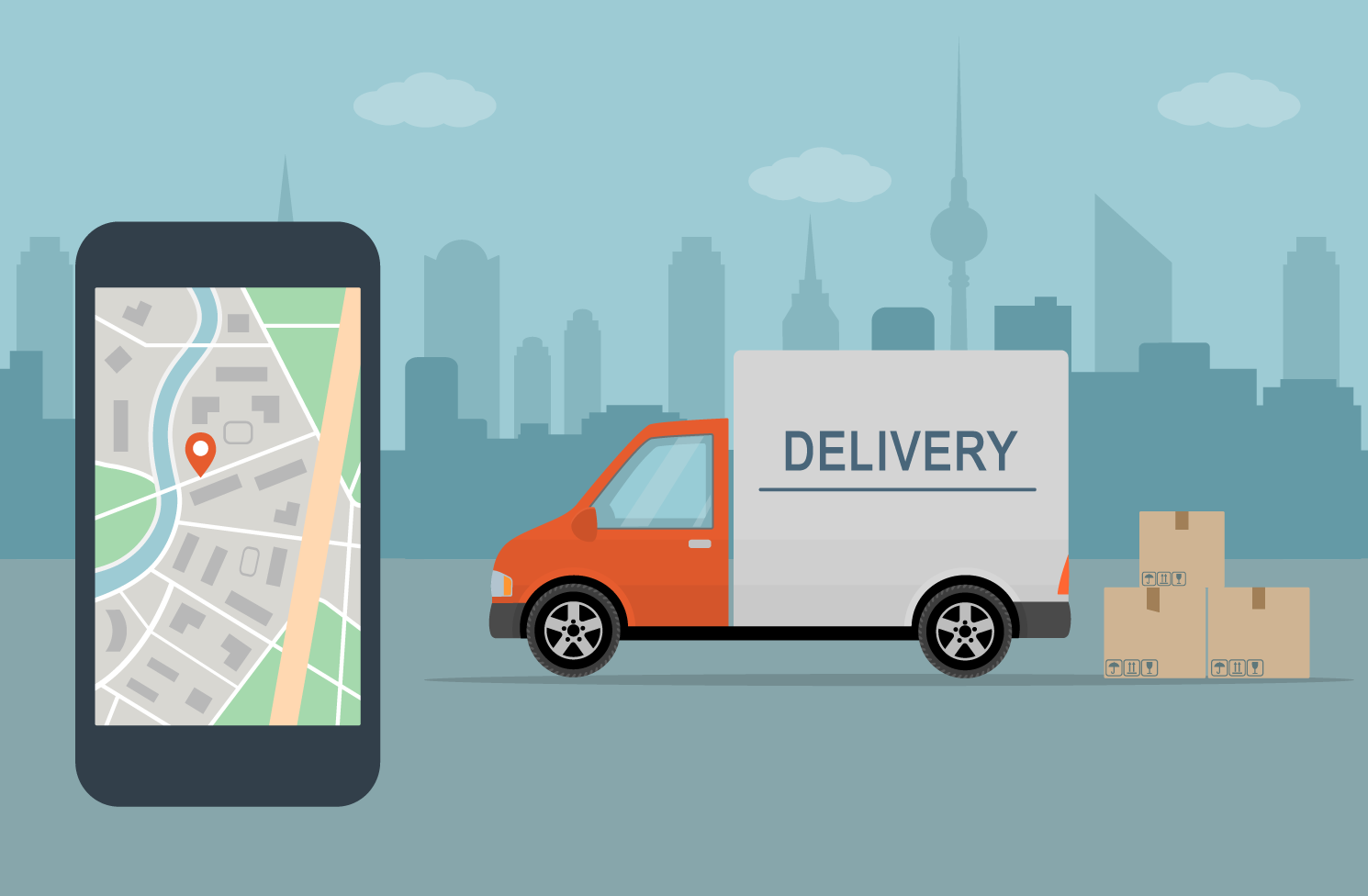
Using the new OnTime Mobile app will contribute to greater productivity and an operational edge in t...
Read More

We are pleased to announce the release of the new OnTime Mobile app for iOS and Android. We’ve...
Read More
Beginning today, OnTime offers a new feature to help improve communication between drivers and dispa...
Read More